How To Turn On Computer?
We already know that computers require electricity to run. We assume that all the parts of the computer are properly connected to each other. Now the part called CPU or Central Processing Unit in the computer is connected to the power cable with plug. First, insert it into the plug point that has the power connection and turn on the plug point's switch. This time it may be noted that the central processing unit has a switch called power. Pressing it will start the computer immediately. Now the question is how do we know that the computer is on?
We can understand this through the computer monitor screen. The monitor also has a switch called Power, it may already be on, if not, it will need to be turned on. Then the computer will go through a preparatory process, which will be visible on the monitor screen. In this process the computer checks its own system or system set up or structure and at this point some information about different parts of the computer appears and disappears quickly on the monitor screen. This is called booting, which has been discussed in the previous chapter. All computers now have an operating system called Windows. It can be Windows-7, XP. Each version of the operating system is called Windows. When booting is finished, the version of Windows operating system installed on the computer will appear on the monitor screen along with its name, logo or symbol. In fact, this icon is more like welcoming the user. After that, it can be seen that the word Start (Start) appears at the bottom left of the monitor screen and Time appears at the bottom right, and in the rest of the screen, different icons (icons) or sizes appear- different name. Now the computer is fully operational .
How To Shut Down Computer?
Let's learn this time how to turn off the computer. When a computer needs to be shut down, it needs to be shut down as the computer runs as planned. In the operating system on which the computer runs, when the computer is turned on, the various stages of its architecture are activated in a certain order. Naturally, those system steps are automatically disabled on the way back when the computer is turned off. For this reason, if you want to shut down the computer, you may notice that if you look at the board first, there is a button on the bottom row of the board that says Ctrl. The second button next to it is also called the Start button and the Windows button. Once this button is pressed a list opens on the monitor screen above the word START. Now go along the bottom row of the board to the middle right and see there are four different arrow buttons up, down, right, left. When the upward-pointing button is pressed once, the list that opens above the start word on the monitor screen contains the word Shut Down, and as the button is pressed, a colored rectangle or horizontal circle surrounds the word. A column is formed.. This time press the enter button on the board once. Then a quadrant named Shutdown will open on the computer monitor screen. In computer language, it is called window. Note that the window has a circle next to the word Shut Down and a black dot appears inside the circle. That is, the shutdown word is activated automatically (see Figure 3.1). This time as soon as the Enter button on the board is pressed once again, the process of shutting down the computer will begin, i.e. the computer will begin the process of arranging and wrapping up the various stages of the operating system, thereby opening the computer. After a few moments, the computer will notify the user via a message on its monitor screen that it is now safe to turn off the computer. The message in English that appears on the screen is, It is now safe to turn off your computer (It is now safe to turn off your computer). Then the computer should be turned off by pressing the power switch of the Central Processing Unit. After that the main plug point i.e. power connection can be switched on or off, there is no loss. In the event that the computer needs to be restarted, the power button of the central processing unit must be pressed. It is also possible that the window titled Shut down does not have a black footkit in the circle next to the Shut down text. If you pay attention in that case, you will see that the window has four circles next to the four words from top to bottom. In one or the other circle there will be black footsteps. If there is a black footkit in the circle above the word shutdown, pressing the down arrow button on the keyboard once will move the black footkit to the shutdown circle. Again if there is a black footkey in a circle below the word shutdown, press the up arrow button on the board as many times as needed to move the black footkey to the circle to shutdown, then press the Enter button on the board. ,
How To Restart Computer?
Many times if any discrepancy is observed while working on the computer then there is a need to restart the computer. For that you have to follow the procedure of shutting down the computer to access the window with the title Shut Down. That window has the word Restart below the word Shutdown, with a circle next to it. This time, move the black button to the circle next to the word Restart by pressing the Down or Up arrow button on the key board as needed. Then that word will be activated. After that if you press the Enter button on the keyboard once, the computer will start working again by rearranging the steps of its operating system structure. The computer can also be shut down and restarted using the mouse. We will learn that method when we learn to use the mouse. Here's one more thing to know. Many times while working with the computer it can be seen that the computer is not getting any instructions from the keyboard or mouse. Then the device has to be restarted with the help of CPU. For that there is a switch named Reset in the CPU, it has to be pressed. In this way the computer can also be restarted. In that case, the computer will start working again by reorganizing the steps in the structure of its running operating system.

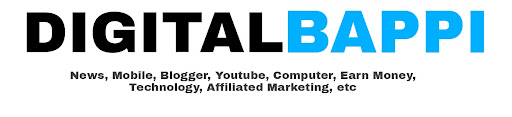

.png)

